Cameras with Azena OS are ONVIF enabled devices, meaning the camera can be discovered and imported into a VMS as an ONVIF capable device.
Another way of adding the camera into a VMS is with the RTSP stream - this way only the video stream will be sent to the VMS.
With the current ONVIF implementation (OS >=1.5), cameras are capable of sending metadata (bounding boxes, descriptions) into Milestone.
Example: adding a camera to Milestone XProtect using ONVIF
- Run the Milestone XProtect management client and expand the Servers list.
- Expand the Recording Servers and right click on the recording server to which you wish to add the camera.
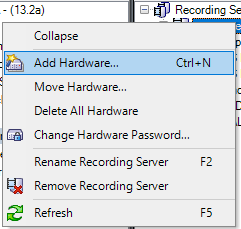
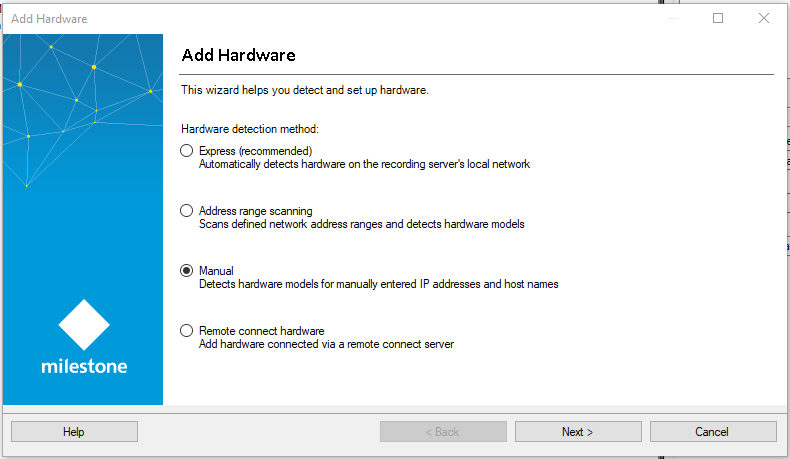
- Select Manual and click Next.
- Make sure that your device's credentials are listed in the credentials list. If not, add them and click Next.
- In the Device Drivers list find the ONVIF drivers and select ONVIF Conformant Device. Click Next.
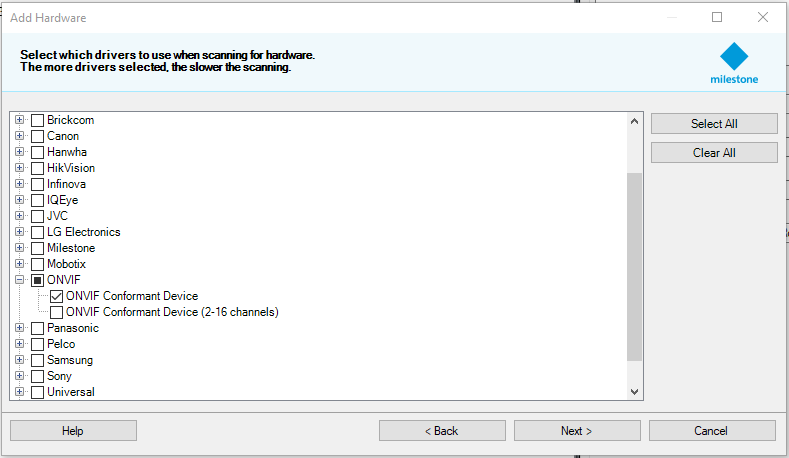
- On the next page, enter the camera's IP, port (camera OS <= 1.4: 8081; OS >= 1.5: 8080) and to speed up the detection - in the drop-down select the ONVIF Conformant Device. Click Next.
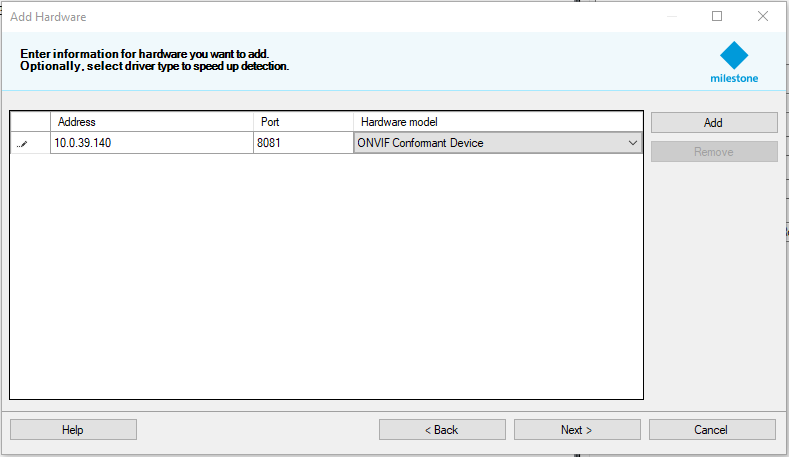
- After a successful detection, select the camera features you wish to have in Milestone, add them to the appropriate groups and click Finish.
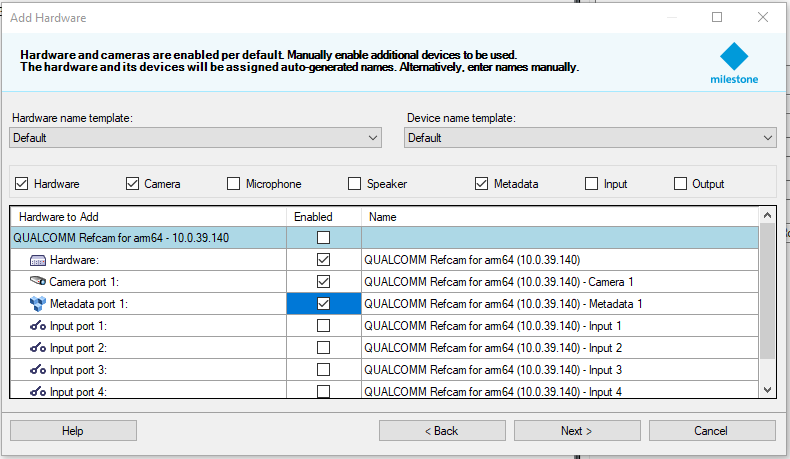
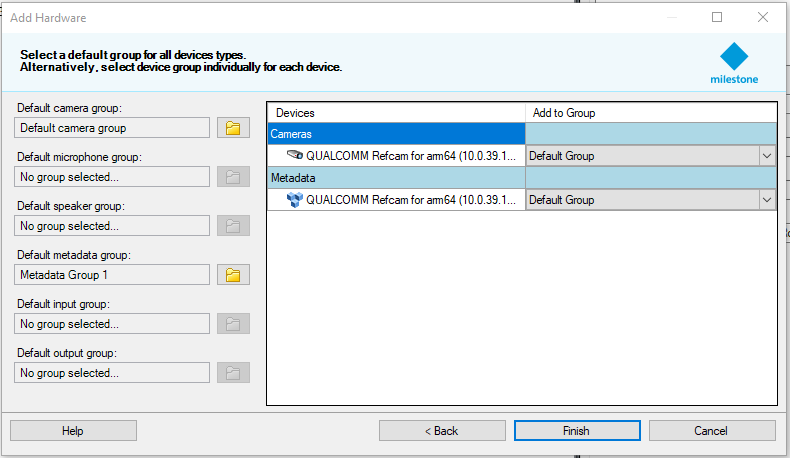
Example: adding a device to Genetec Omnicast using ONVIF
Open the Genetec Config Tool.
- Select Tasks and click on Video
- Go to Archiver, right-click and Add an entity→Video unit
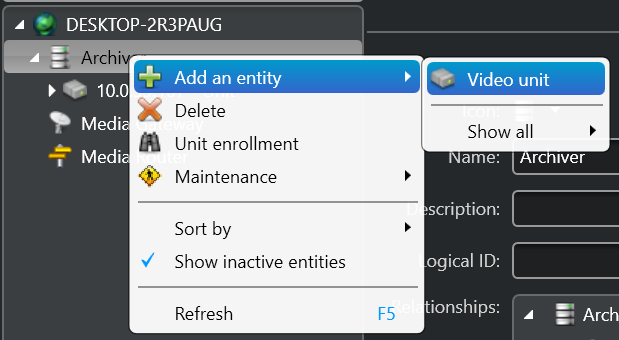
- Add the device with ONVIF driver:
- Product type: Basic
- IP address:
- HTTP port: for products with OS >=1.5, the port 8080 should be used
- authentication: specific
- username: admin
- password:
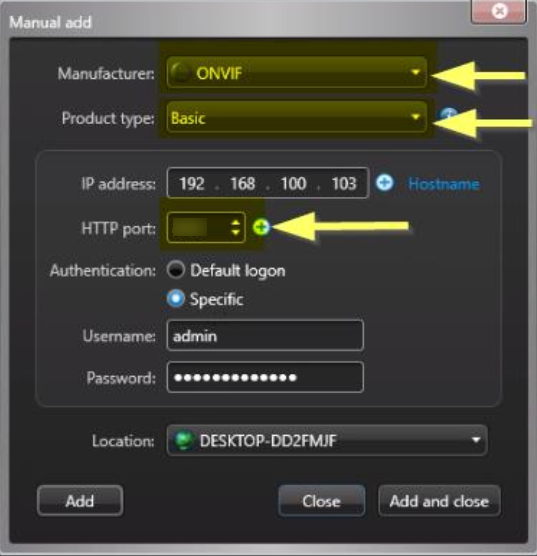
- Click on Add (or Add and close)
Example: adding a device to Genetec Omnicast using RTSP
Open the Genetec Config Tool.
- Select Tasks and click on Video
- Go to Archiver, right-click and Add an entity→Video unit
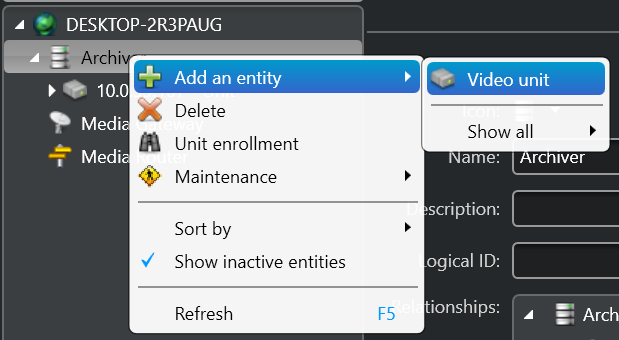
- Add the camera with Generic Stream driver:
- Product type: RTSP
- url: rtsp://
:8554/fhd - authentication: specific
- username: admin
- password:
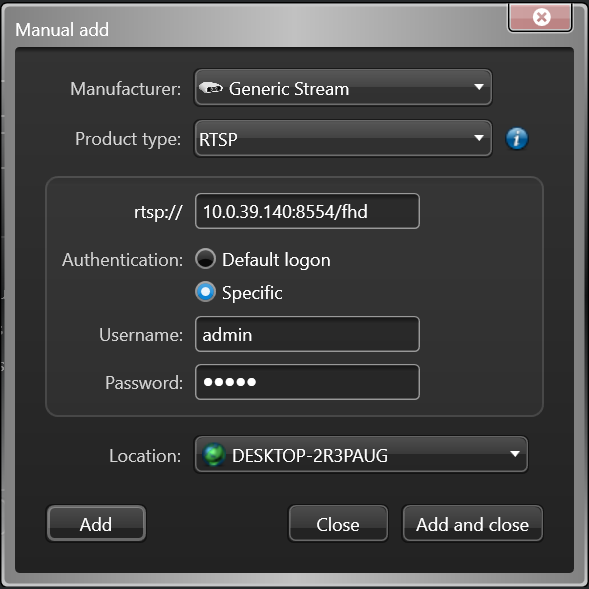
- Click on Add (or Add and close)